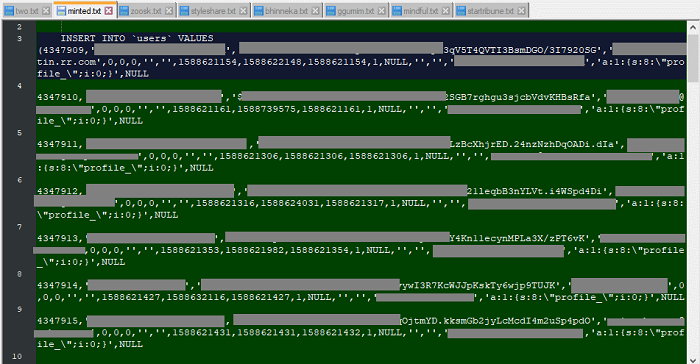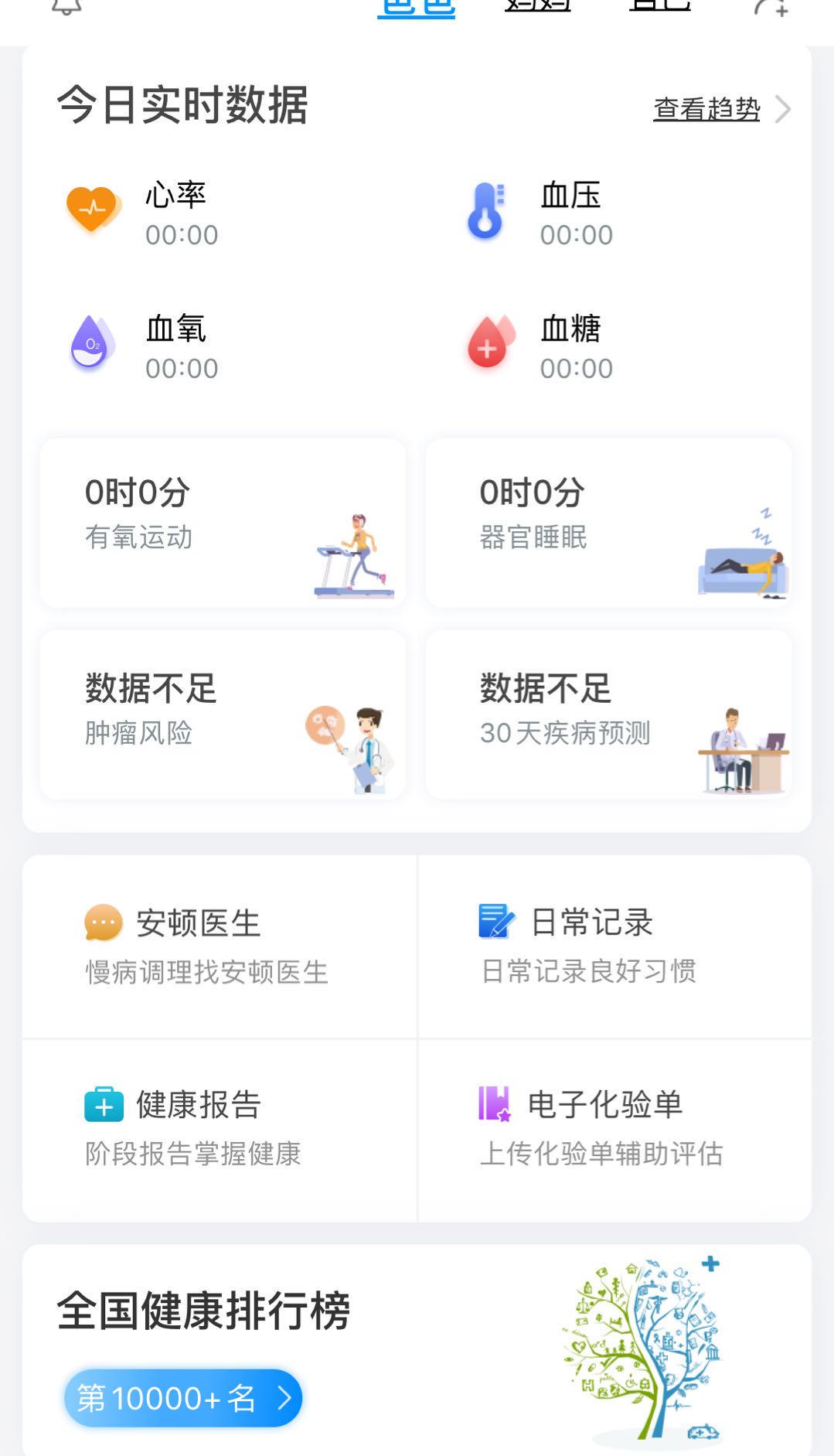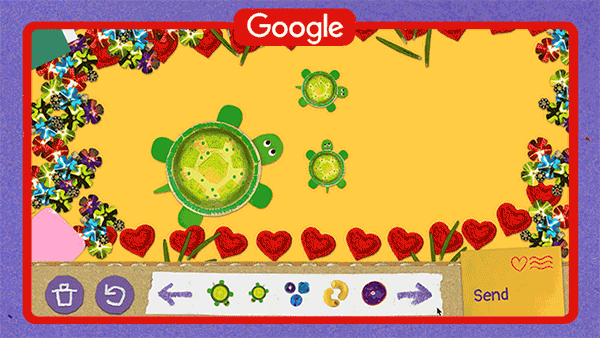分布式相比于集中式的最大区别在于开发者可以将代码提交到本地,每个开发者通过克隆,在本地机器上拷贝一个完整的git仓库。
下图是经典的git开发过程: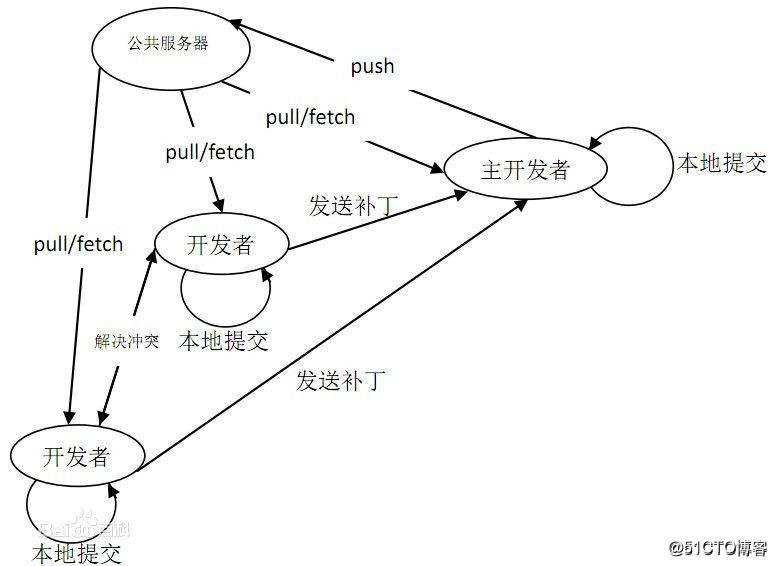
git的功能特性如下:
- 从服务器上克隆完整的git仓库(包括代码和版本信息)到单机上;
- 在自己的机器上根据不同的开发目的,创建分支,修改代码;
- 在单机上自己创建的分支上提交代码;
- 在单机上合并分支;
- 把服务器上最新版的代码fetch下来,然后跟自己的主分支合并;
- 生成补丁,把补丁发送给主开发者;
git可以安装在Windows、mac、Linux等操作系统之上,这里将写下如何安装在Linux系统之上,及其基本操作。
一、安装git
非常简单,就一条命令,如下:
[root@git ~]# yum -y install git二、git库的创建及介绍
[root@git /]# mkdir /git [root@git /]# cd git/ [root@git git]# git init # 初始化为git库 Initialized empty Git reposi tory in /git/.git/ [root@git git]# ls -a #初始化成功后,会生成一个.git的隐藏目录 . .. .git #生成的隐藏目录是用来跟踪管理版本库的,不建议随便修改其目录中的文件, #如果改乱了,就把git库给破坏了。在git版本库中,有三个重要的概念:工作区、暂存区、版本库。
- 工作区:就是你的系统中可以看到的目录;
- 暂存区:一般存放在.git目录下的index文件中,所以也会将暂存区叫做索引;
- 版本库:工作区中的有一个.git隐藏目录,这个不算工作区,而是git的版本库。
下面这个图展示了工作区、版本库中的暂存区和版本库之间的关系:

上图中,左侧为工作区,右侧为版本库,在版本库中标记为“index”的区域就是暂存区,标记为“master”的是master分支代表的目录树。
当对工作区修改(或新增)的文件执行 "git add" 命令时,暂存区的目录树被更新,同时工作区修改(或新增)的文件内容被写入到对象库中的一个新的对象中,而该对象的ID被记录在暂存区的文件索引中。
当执行提交操作(git commit)时,暂存区的目录树写到版本库(对象库)中,master 分支会做相应的更新。即 master 指向的目录树就是提交时暂存区的目录树。
当执行 "git reset HEAD" 命令时,暂存区的目录树会被重写,被 master 分支指向的目录树所替换,但是工作区不受影响。
当执行 "git rm --cached <file>" 命令时,会直接从暂存区删除文件,工作区则不做出改变。
当执行 "git checkout ." 或者 "git checkout -- <file>" 命令时,会用暂存区全部或指定的文件替换工作区的文件。这个操作很危险,会清除工作区中未添加到暂存区的改动。
当执行 "git checkout HEAD ." 或者 "git checkout HEAD <file>" 命令时,会用 HEAD 指向的 master 分支中的全部或者部分文件替换暂存区和以及工作区中的文件。这个命令也是极具危险性的,因为不但会清除工作区中未提交的改动,也会清除暂存区中未提交的改动。
三、git库的基本操作
[root@git git]# git config --global user.name "zyz" [root@git git]# git config --global user.email "zyz@zyz.com" [root@git git]# echo "aaaa" > test.txt [root@git git]# git add test.txt [root@git git]# git commit -m "第一次提交" #将暂存区的文件提交到版本库,并且一定要使用“-m”选项注明提交说明 [master (root-commit) 9ec7631] 第一次提交 1 file changed, 1 insertion(+) create mode 100644 test.txt [root@git git]# echo bbbb >> test.txt # 修改测试文件 [root@git git]# git status # 查看状态他会说我们这个文件发生更改需要添加 # On branch master # Changes not staged for commit: # (use "git add <file>..." to update what will be committed) # (use "git checkout -- <file>..." to discard changes in working directory) # # modified: test.txt # no changes added to commit (use "git add" and/or "git commit -a") [root@git git]# git add test.txt # 添加到暂存区 [root@git git]# git status # 再次查看状态他会说需要再次提交这个文件 # On branch master # Changes to be committed: # (use "git reset HEAD <file>..." to unstage) # # modified: test.txt # [root@git git]# git commit -m "第二次提交" # 提交完毕 [master 8c3c7db] 第二次提交 1 file changed, 1 insertion(+) [root@git git]# git status # 再次查看状态 # On branch master nothing to commit, working directory clean [root@git git]# echo cccc >> test.txt # 修改第一个测试文件 [root@git git]# echo "第二个测试文件" > test2.txt # 新建几个测试文件 [root@git git]# echo "第三个测试文件" > test3.txt [root@git git]# git add test.txt test2.txt test3.txt # 添加到暂存区 [root@git git]# git status # 查看状态 # On branch master # Changes to be committed: # (use "git reset HEAD <file>..." to unstage) # # modified: test.txt # 修改 # new file: test2.txt # 新文件 # new file: test3.txt # 新文件 # #上面是提示git被修改,并且添加了两个新的文件 [root@git git]# git commit -m "提交多个版本" # 将暂存区的多个版本进行提交 [master 92e5155] 提交多个版本 3 files changed, 3 insertions(+) create mode 100644 test2.txt create mode 100644 test3.txt [root@git git]# git log --pretty=oneline # #查看提交记录,一行对应一次提交记录 92e5155ccbb59913cd717a539a11529b786a564b 提交多个版本 8c3c7dbc6eb90d64899df1d23c0546fe1ffbe064 第二次提交 9ec7631c3c93990f71db83ae04e8b387aa1213d6 第一次提交 #至此,git库下的所有文件都被提交了,那么,我现在将本地的所有文件都删除,查看下git的状态是什么 [root@git git]# rm test* #删除当前目录下所有的测试文件 [root@git git]# git status # On branch master # Changes not staged for commit: # (use "git add/rm <file>..." to update what will be committed) # (use "git checkout -- <file>..." to discard changes in working directory) # # deleted: test.txt # 删除 # deleted: test2.txt # deleted: test3.txt #上述提示了删除了三个文件,下面说的是修改了但是尚未提交 no changes added to commit (use "git add" and/or "git commit -a") #那么,我现在若想恢复删除的文件呢?只需进行以下操作: [root@git git]# git reflog --pretty=oneline # 查看 提交记录 92e5155 HEAD@{0}: commit: 提交多个版本 8c3c7db HEAD@{1}: commit: 第二次提交 9ec7631 HEAD@{2}: commit (initial): 第一次提交 [root@git git]# ls # 确定没有任何测试文件 [root@git git]# git reset --hard 92e5155 # #版本回滚到指定提交的位置 HEAD is now at 92e5155 提交多个版本 [root@git git]# ls #再次查看,被删除的文件又回来了 test2.txt test3.txt test.txt #那么,现在我想要恢复到第一次提交的时候呢? [root@git git]# git reflog --pretty=oneline # 同样需要查看提交日志 92e5155 HEAD@{0}: commit: 提交多个版本 8c3c7db HEAD@{1}: commit: 第二次提交 9ec7631 HEAD@{2}: commit (initial): 第一次提交 [root@git git]# git reset --hard HEAD@{2} #对,在版本回滚时,不但可以指定第一列的ID号,也可以指定其HEAD字段 HEAD is now at 9ec7631 第一次提交 [root@git git]# ls #再次查看当前工作目录下,恢复到了最初只有一个测试文件的状态 test.txt [root@git git]# git reset --hard 92e5155 #再次恢复到测试文件最多的时候 HEAD is now at 92e5155 提交多个版本 [root@git git]# ls test2.txt test3.txt test.txt四、撤销修改的操作
关于撤销修改,其实在上面已经展示出来如何从版本库中撤销修改了,那么下面将介绍如何从暂存区、工作台进行撤销修改
1.从工作台撤销修改
[root@git git]# cat test.txt #确定当前文件内容 aaaa bbbb cccc [root@git git]# echo dddd >> test.txt #修改文件内容 [root@git git]# cat test.txt # #查看修改后的文件 aaaa bbbb cccc dddd [root@git git]# git checkout -- test.txt #对工作台执行撤销操作 [root@git git]# cat test.txt #确认新添加的内容被撤销 aaaa bbbb cccc2.从暂存区撤销修改
[root@git git]# echo "123123" > aaa.txt # 创建一个新的测试文件 [root@git git]# git add aaa.txt # 添加到暂存区 [root@git git]# git status # On branch master # Changes to be committed: # (use "git reset HEAD <file>..." to unstage) # # new file: aaa.txt # 新文件 # [root@git git]# git reset HEAD aaa.txt # 撤销 [root@git git]# git status #再次查看git的状态,提示提交为空,还提示使用git add建立提交 # On branch master # Untracked files: # (use "git add <file>..." to include in what will be committed) # # aaa.txt # 这里已经显示不是新文件 nothing added to commit but untracked files present (use "git add" to track) #提交为空,但是存在尚未跟踪的文件(使用 "git add" 建立跟踪)3.从版本库中删除指定版本
[root@git git]# rm test.txt #删除本地文件 root@git git]# git rm test.txt #使用git执行rm命令 rm 'test.txt' [root@git git]# git commit -m "删除文件" #提交到版本库 [master f9bccab] 删除文件 1 file changed, 3 deletions(-) delete mode 100644 test.txt至此,都只是git版本库的基本操作,那么?我们如何将我们的git
库关联到github上呢?下面是两种情况下的关联方法。
五、将本地git库关联到github
情况一:本地有git库,github库是空的:
1.首先需要先创建一个空的github库。
自行注册github账号并登陆,比较简单,这里就不写了。
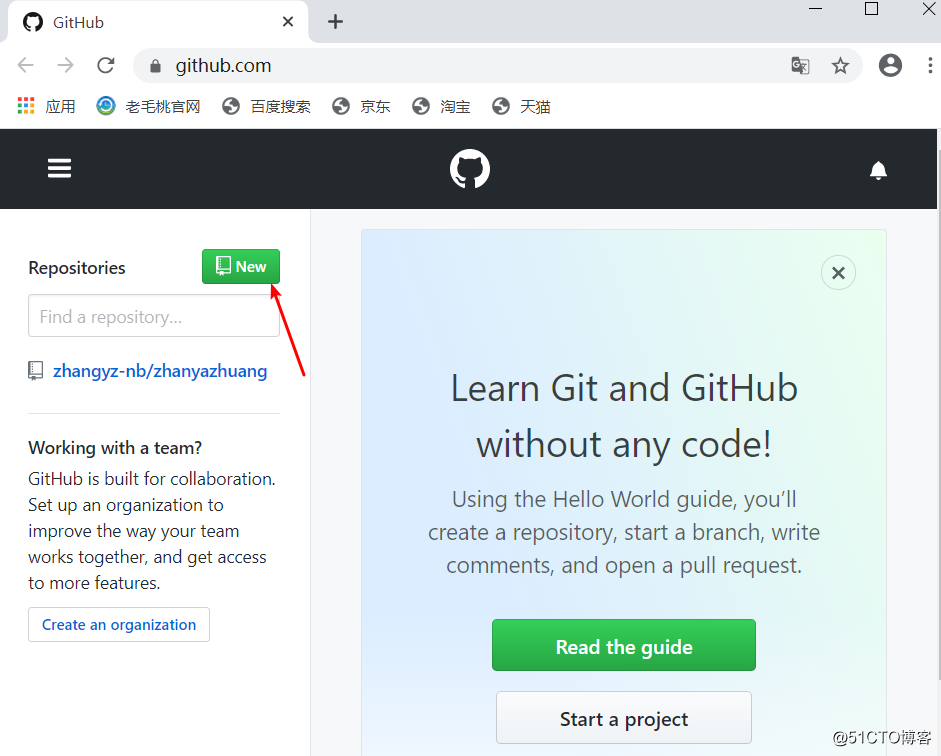
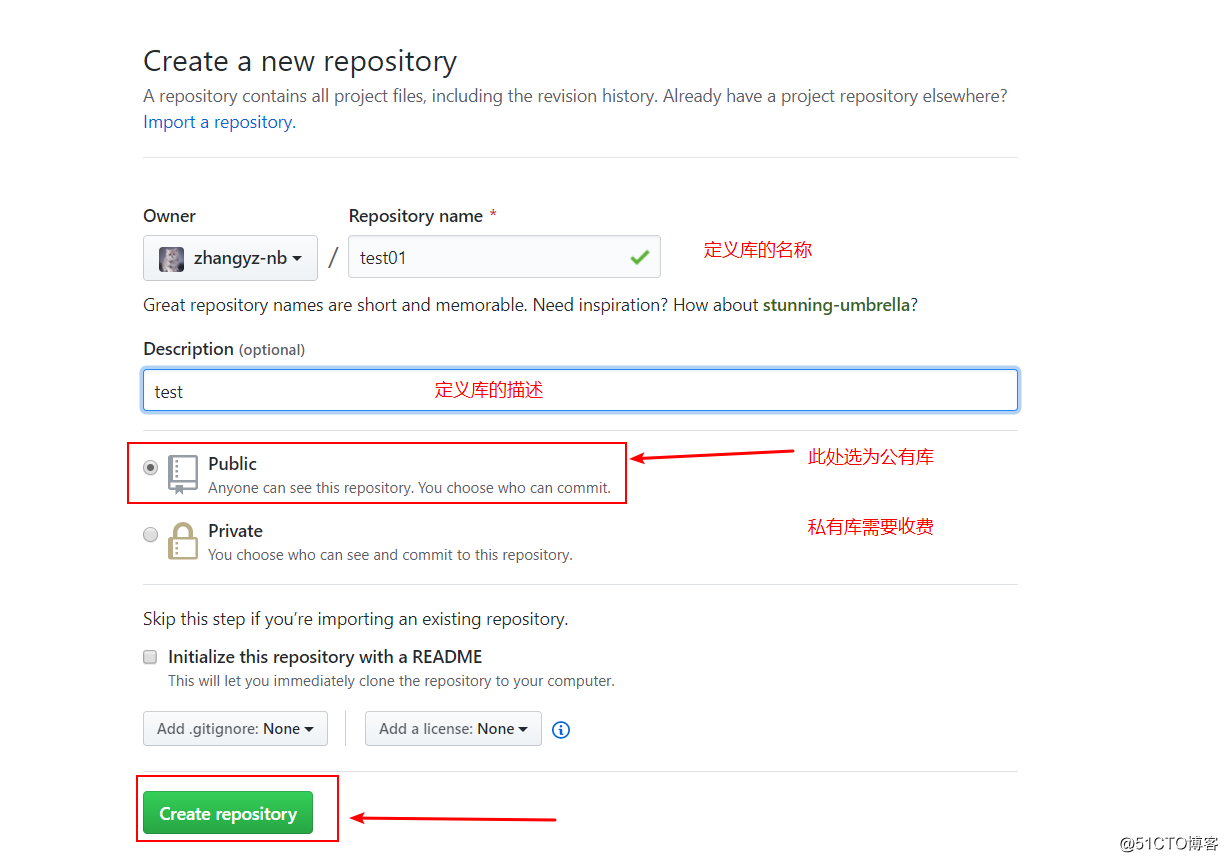
在主机上生成秘钥对,并上传至github上:
[root@git git]# ssh-keygen -t rsa -C "848369866@qq.com" #执行此命令后,一路按回车即可,“-C”后面是自己的邮箱地址 [root@git git]# cat ~/.ssh/id_rsa.pub ssh-rsa AAAAB3NzaC1yc2EAAAADAQABAAABAQDEKmiwENbVxLSn2tRDUAFVh3muJFXJYqjuOPU+RfCIb42Bv2w52zzasY4rEPgPc865b+NTLk4Xkw4SEEl7qzObf/kDyqtM0d7PjCR+E4/u9MKHo+evgtNJwrNXeoycKc1EHKYWRqAbJ79QulwqDPU7Z2DC9I0ML1Kf6ipRe4biN58imyt/YLxVj9RnmWS6r+umkSM4ukn4DKHGfI1DJxIWEk2jwgQKBmdBB06YZvHBn6VOKaIlCSSHCAWZ51D6EDT8LdZ4jwZmbqN0ypBFG7E6KM5oYPE1hIRnbcy+HB7jYCptNmZhv2eamHH+yL+oMe2Wn/wxwc1gTRfl9Epz1LD7 848369866@qq.com在github上操作如下,以便添加公钥: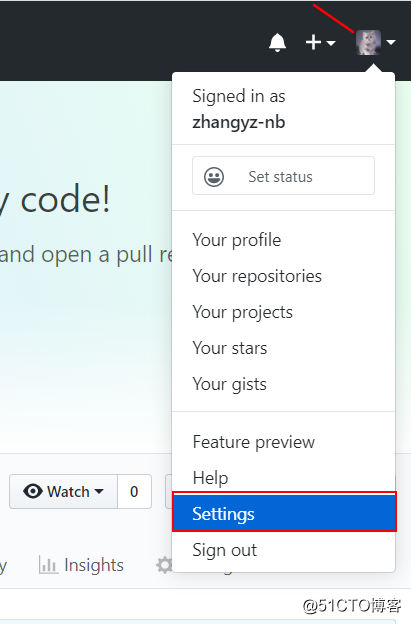
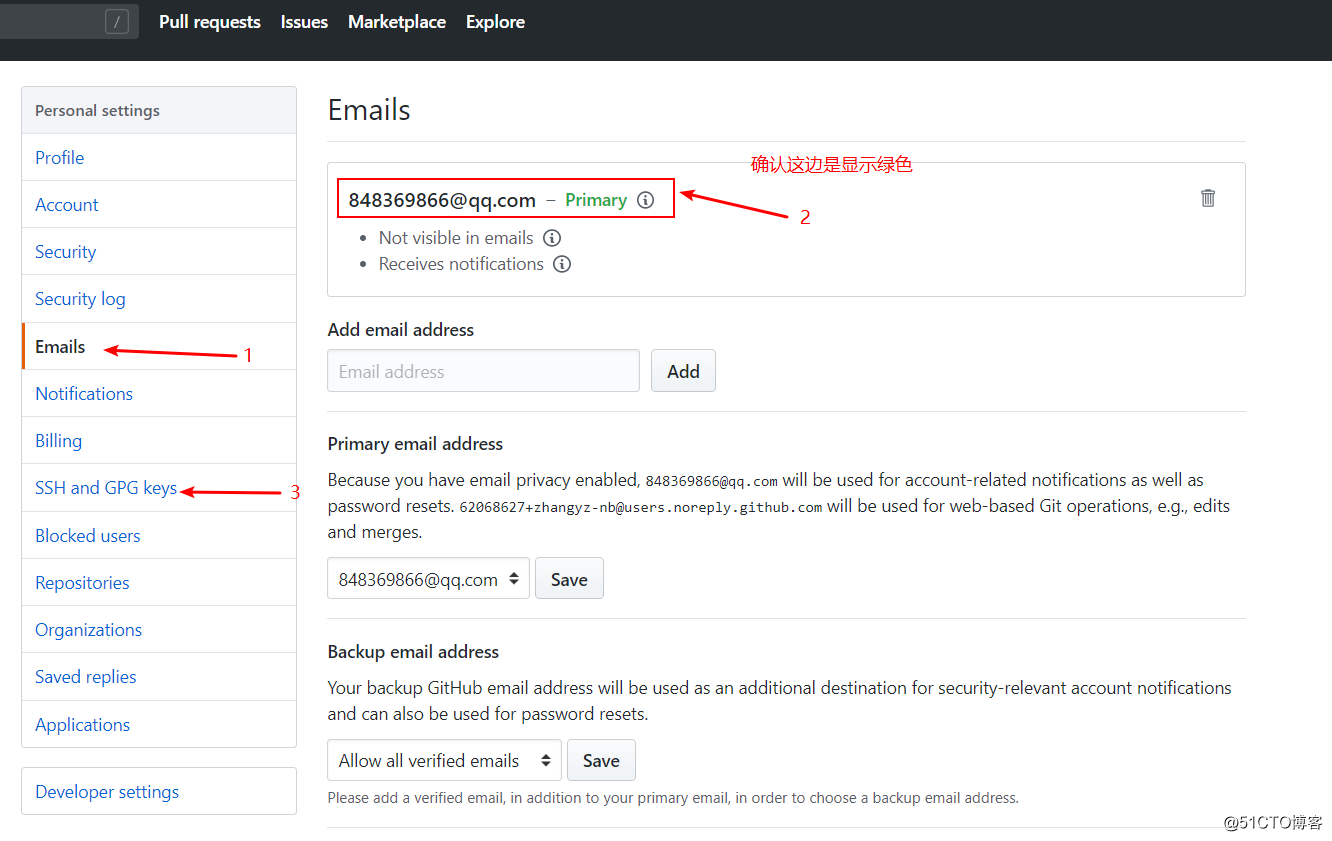
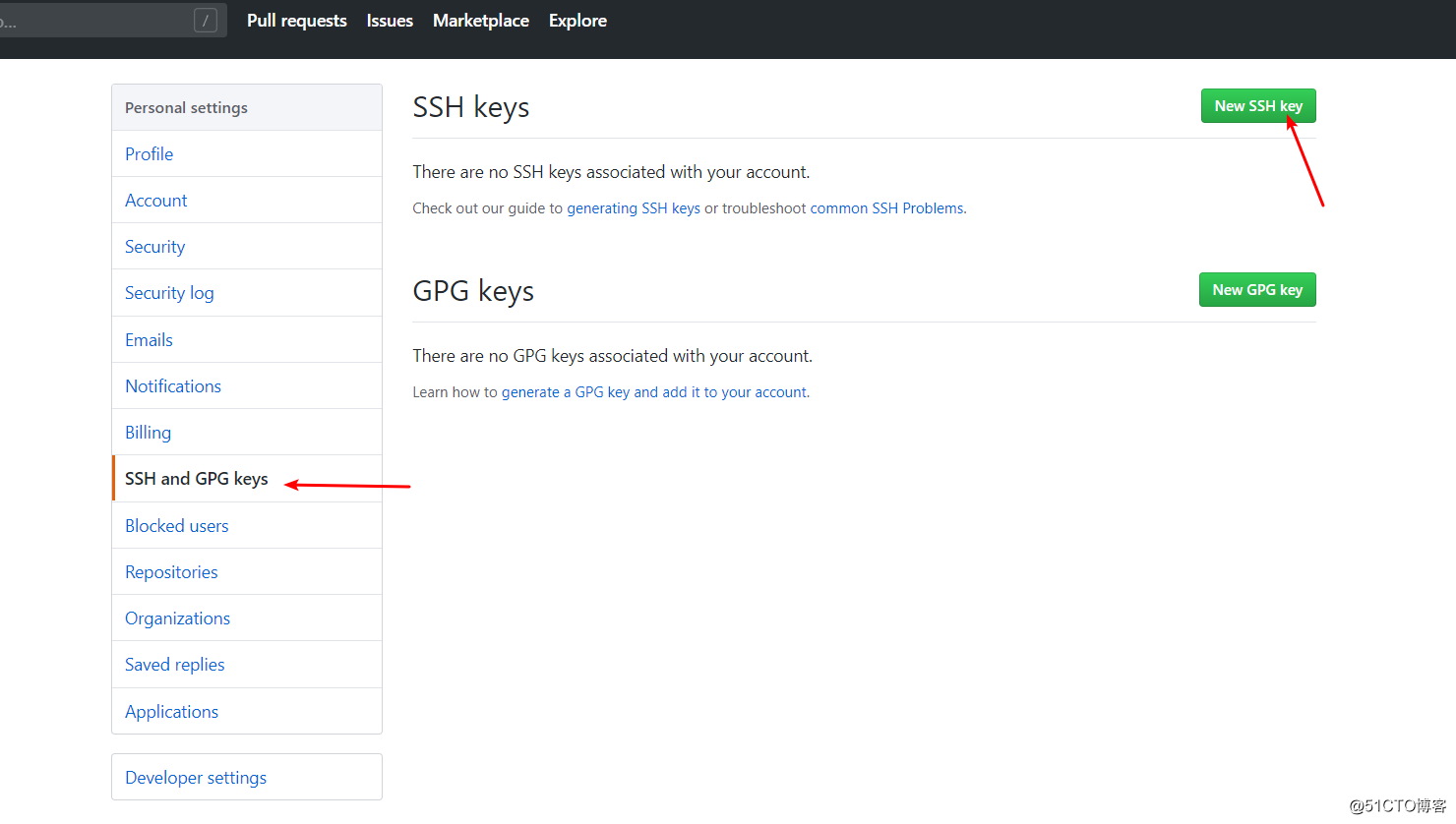
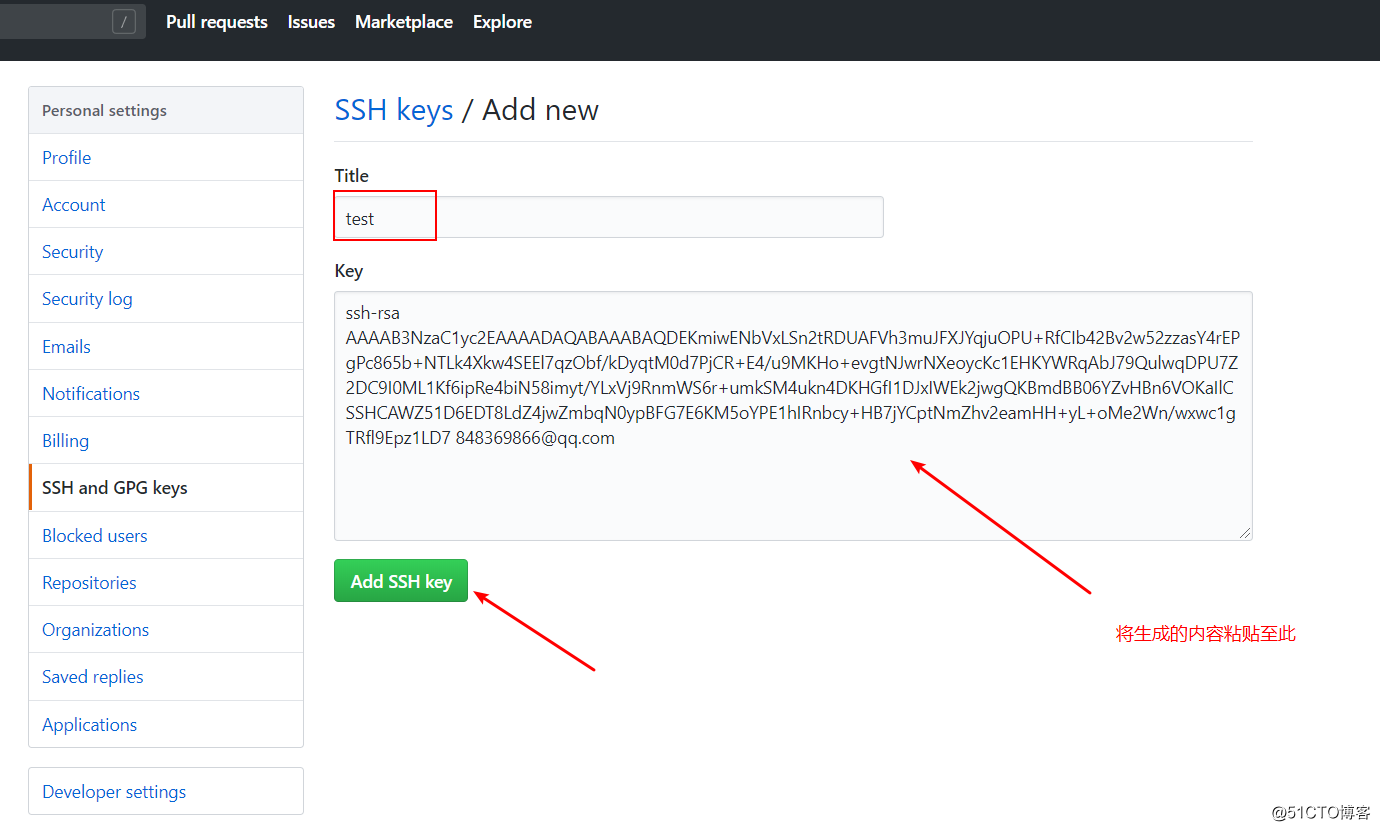
输入github账号的密码进行验证: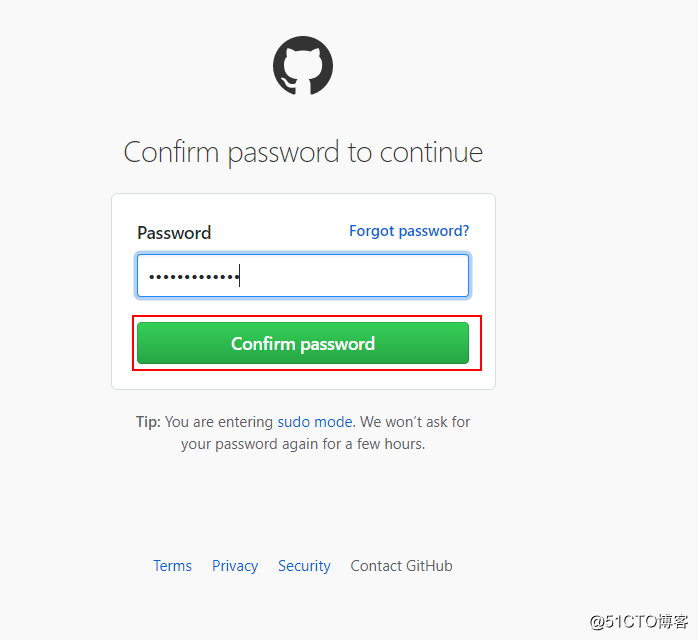
确定添加成功: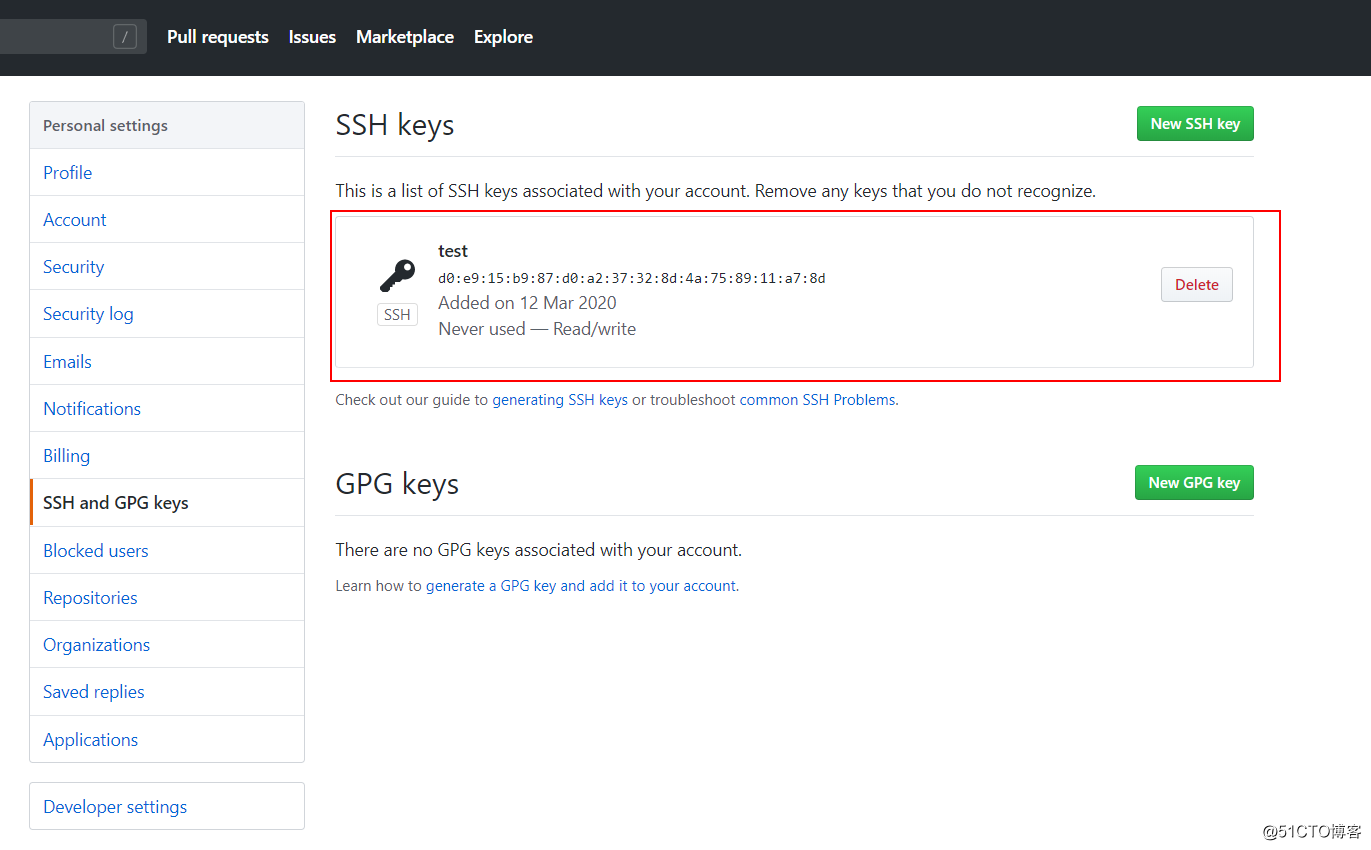
2.回到新创建的库: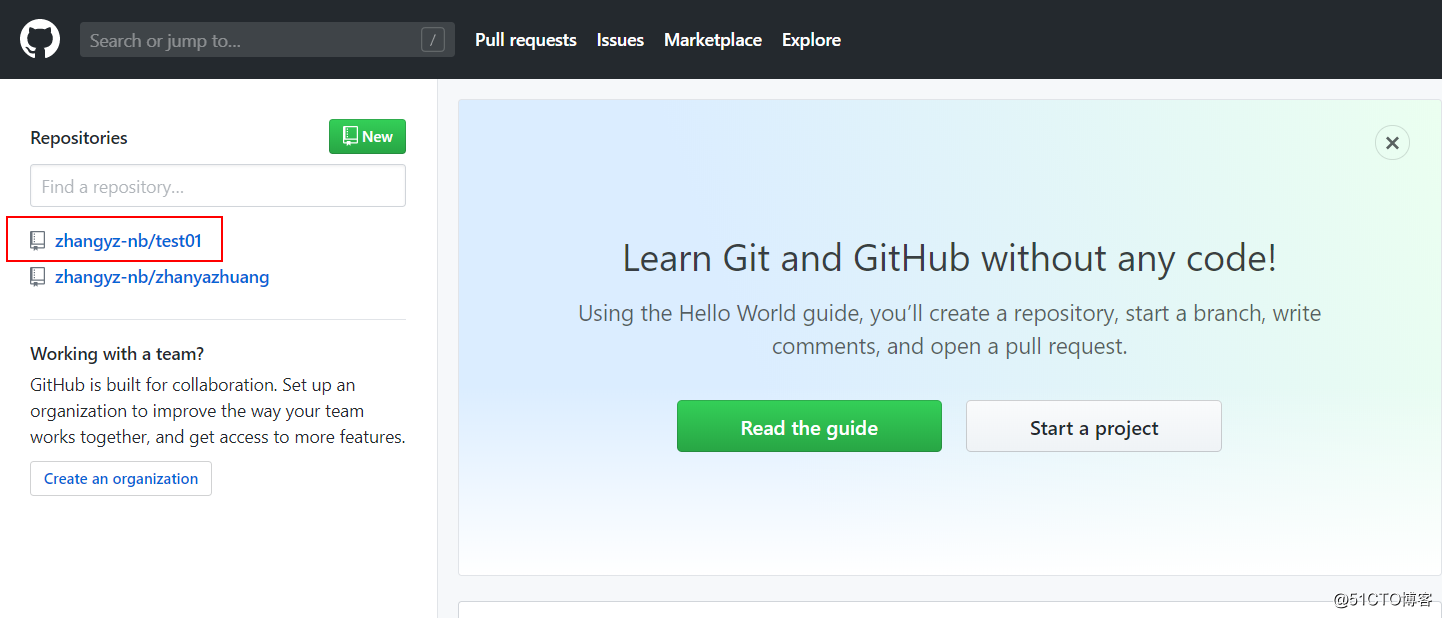
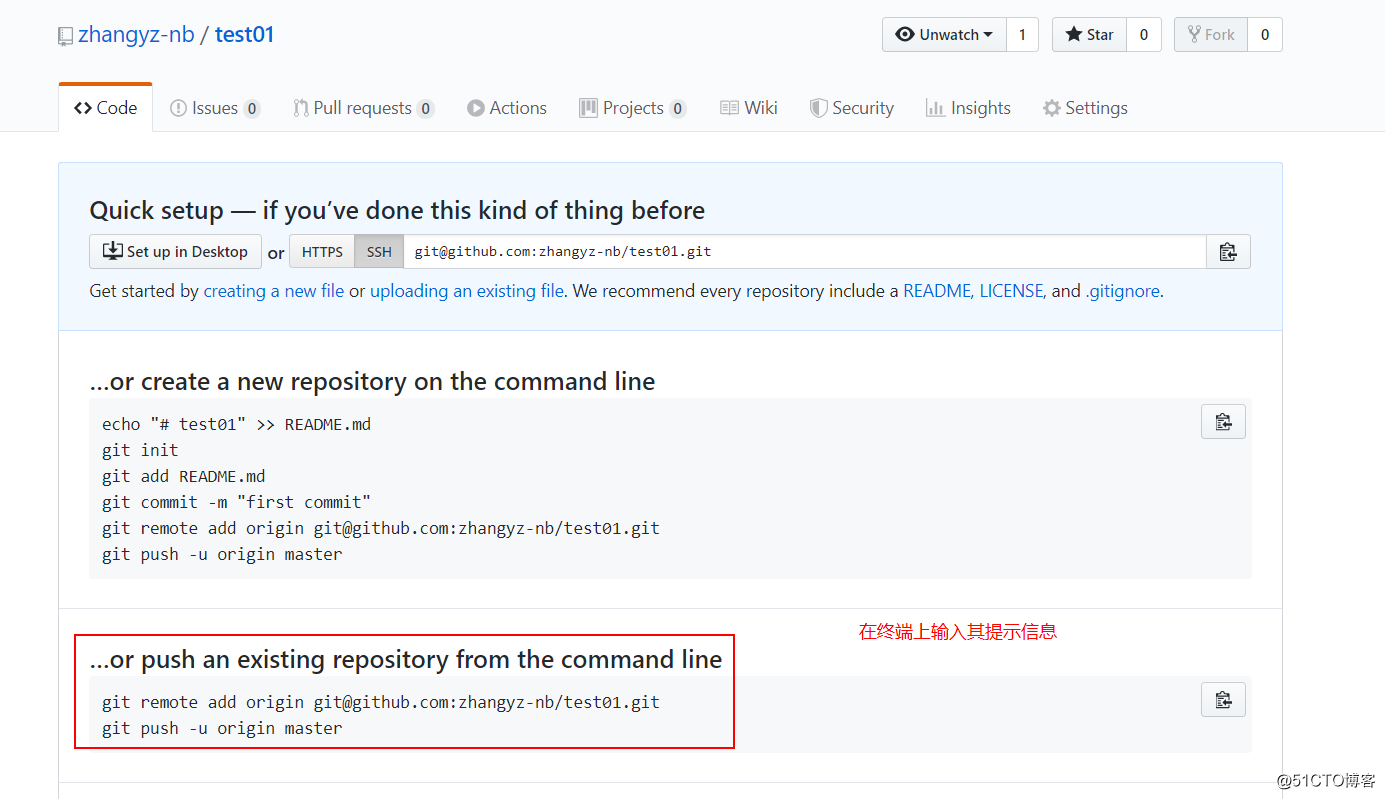
[root@git git]# ls -a . .. aaa.txt .git test2.txt test3.txt [root@git git]# git remote add origin git@github.com:zhangyz-nb/test01.git #执行提示的第一条命令 [root@git git]# git push -u origin master #进行提交,由于是第一次上传,所以需要使用“-u”选项 #如果执行上述命令后,提示需要输入“yes”,输入即可 Counting objects: 13, done. Delta compression using up to 2 threads. Compressing objects: 100% (6/6), done. Writing objects: 100% (13/13), 1021 bytes | 0 bytes/s, done. Total 13 (delta 0), reused 0 (delta 0) To git@github.com:zhangyz-nb/test01.git * [new branch] master -> master Branch master set up to track remote branch master from origin. #提示已经提交成功了。至此,F5刷新我们github上刚刚创建的库的页面,就可以看到我们工作台目录下的那些文件了,如下: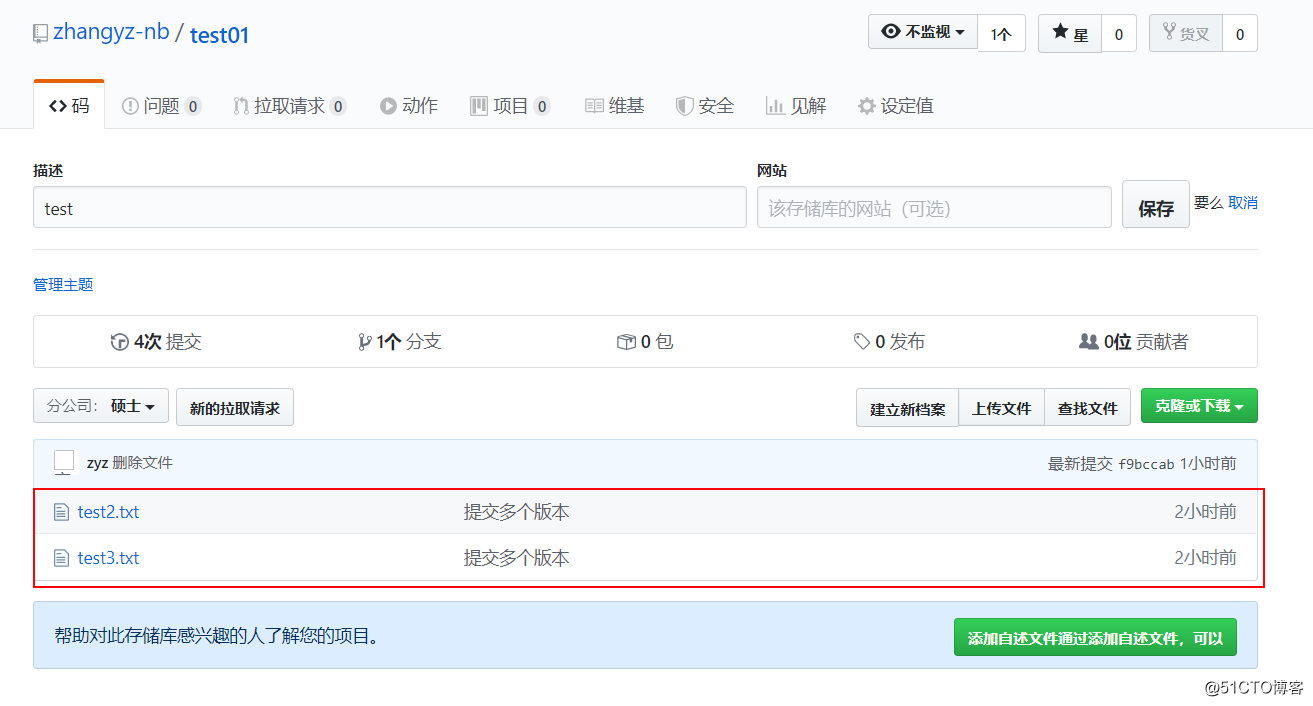
六、从github下载到本地git版本库
上述已经演示了如何将本地的git版本库关联到远端的github的空库。
那么这里将展示如何将github已存在的库(库中有内容)下载到本地。
由于在第五步操作时,已经设置好了邮箱及ssh秘钥等操作,所以这里就可以省略这两部操作了,如果没有配置邮箱及ssh秘钥,可参考第五个段落进行配置。
这里就将第五步创建的github库下载到本地。
找到github创建的库,如下: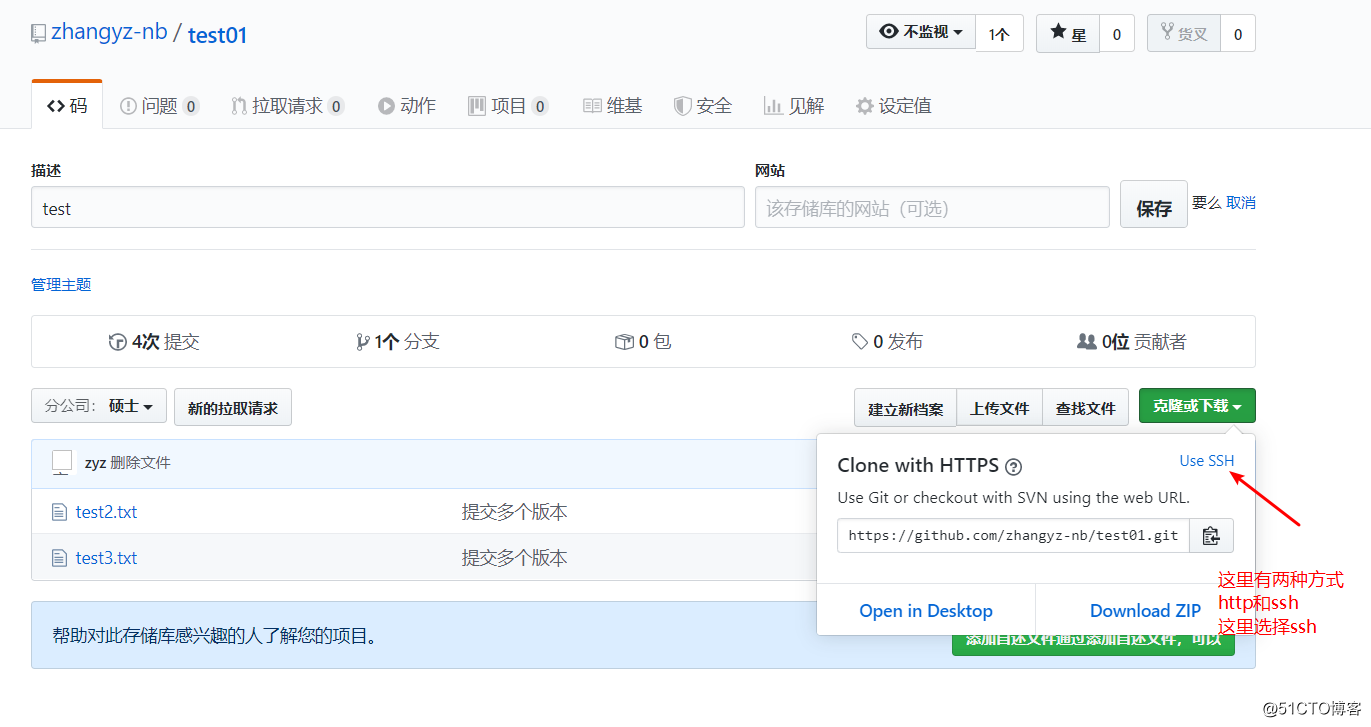
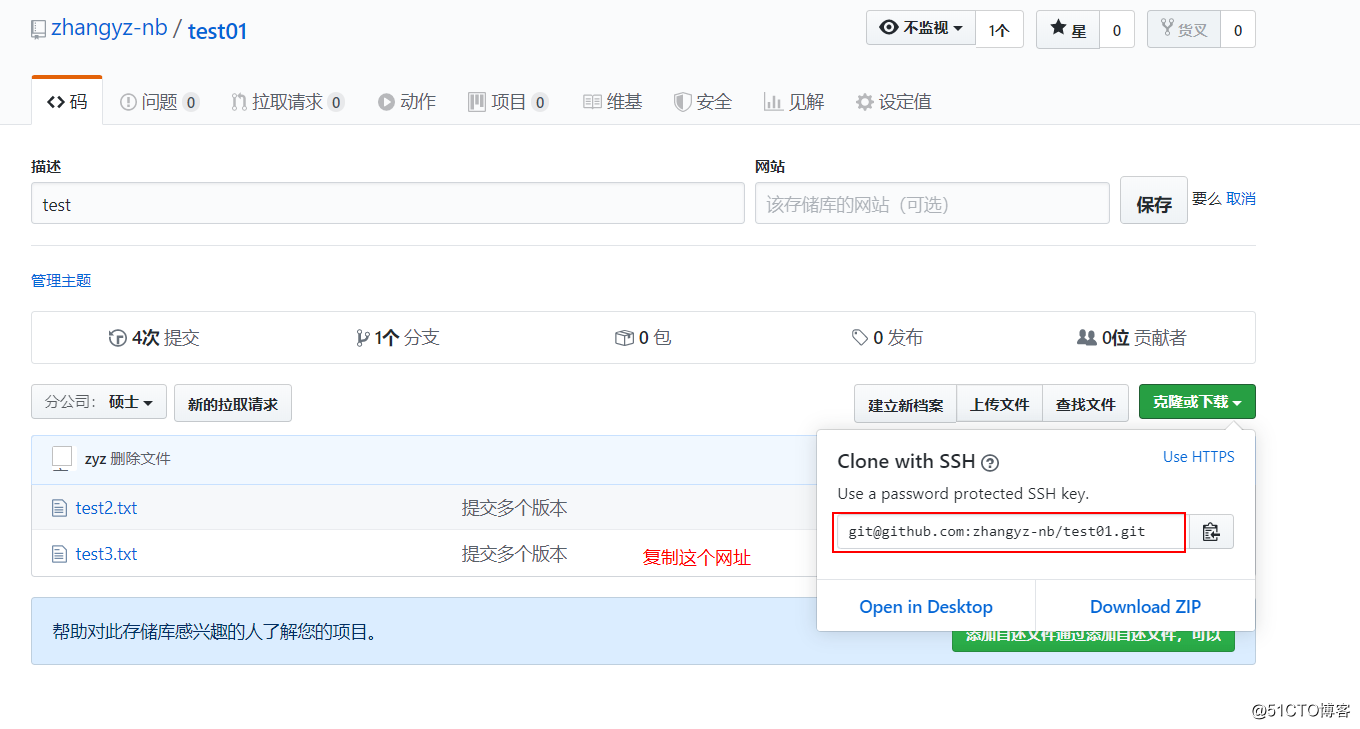
[root@git git]# git clone git@github.com:zhangyz-nb/test01.git Cloning into 'test01'... #执行命令“git clone”,后面的路径就是我们复制的github上的ssh路径 Warning: Permanently added the RSA host key for IP address '52.74.223.119' to the list of known hosts. remote: Enumerating objects: 13, done. remote: Counting objects: 100% (13/13), done. remote: Compressing objects: 100% (6/6), done. remote: Total 13 (delta 0), reused 13 (delta 0), pack-reused 0 Receiving objects: 100% (13/13), done. [root@git git]# cd test01/ [root@git test01]# ls test2.txt test3.txt [root@git test01]# echo "clone success..." > succed # 创建一个新的测试文件 [root@git test01]# ls succed test2.txt test3.txt [root@git test01]# git add succed # 添加到暂存区 [root@git test01]# git commit -m "clone succes" # 提交 [master 4b662bd] clone succes 1 file changed, 1 insertion(+) create mode 100644 succed [root@git test01]# git push origin master # 将本地文件推送到github Counting objects: 4, done. Delta compression using up to 2 threads. Compressing objects: 100% (2/2), done. Writing objects: 100% (3/3), 306 bytes | 0 bytes/s, done. Total 3 (delta 0), reused 0 (delta 0) To git@github.com:zhangyz-nb/test01.git f9bccab..4b662bd master -> master [root@git test01]# git remote # 查看远端版本库信息 origin回到github上,刷新库的页面,即可看到新提交的文件,如下: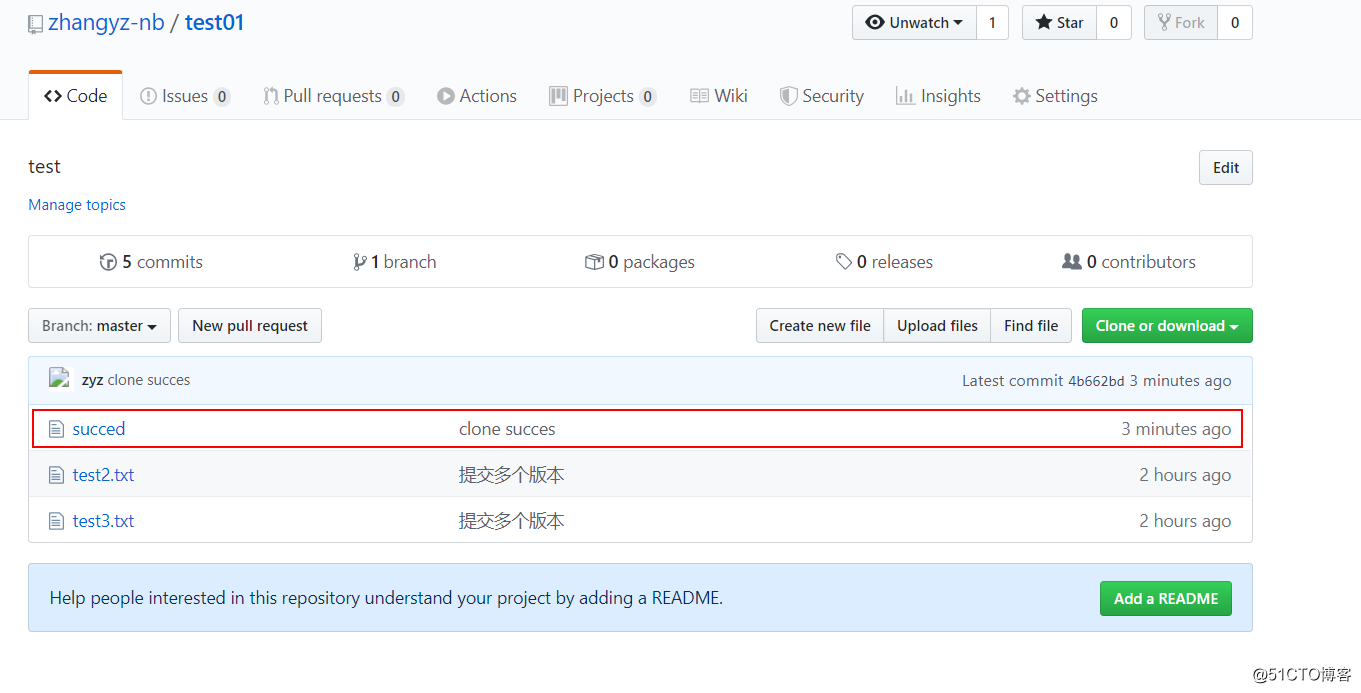
- 版权声明:文章来源于网络采集,版权归原创者所有,均已注明来源,如未注明可能来源未知,如有侵权请联系管理员删除。