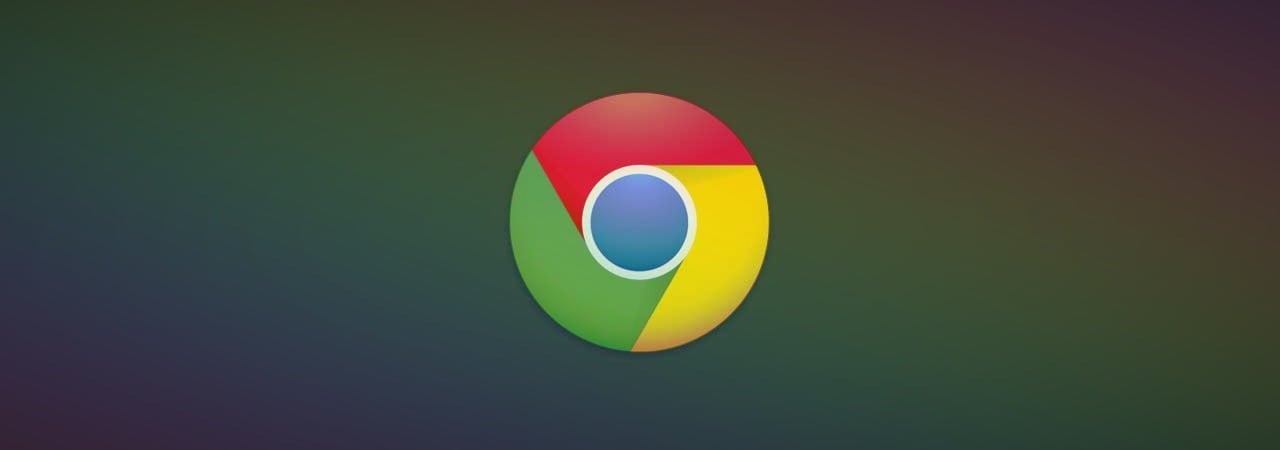
Google announced today that a new 'Default to Guest mode' feature is now available for Windows, Linux, and macOS power users of the Chrome web browser.
The new Google Chrome feature can be enabled using a command-line switch or an enterprise policy, and it allows users to configure the web browser to always launch into Guest Mode.
In this browsing mode, Chrome will delete all browsing activity from the computer after exiting the browser, providing its users with "a stateless browsing experience from session to session."
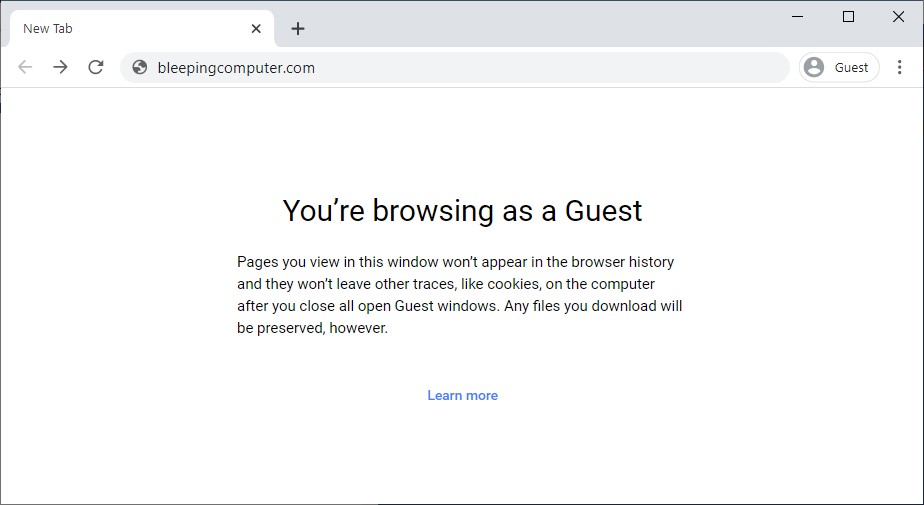
'Default to Guest' mode for Chrome
The Guest mode can be used to allow others to use your computer for browsing or for surfing the web on someone else's device without access to any Chrome profiles.
The difference between Guest mode and Incognito mode is that you will still be able to access all the info in your profile while using the latter.
"Pages you view in this window won’t appear in the browser history and they won’t leave other traces, like cookies, on the computer after you close all open Guest windows," Google explains. "Any files you download will be preserved, however."
While browsing the web in Guest mode, Chrome will not save any info on:
- Websites you visit, including the ads and resources used on those sites
- Websites you sign in to
- Your employer, school, or whoever runs the network you’re using
- Your internet service provider
- Search engines (search engines may show search suggestions based on your location or activity in your current Incognito browsing session.)
Toggling on Chrome's Default to Guest mode
Windows users can enable the new feature by following these steps:
- Exit all running instances of Chrome.
- Right-click on your "Chrome" shortcut.
- Choose properties.
- At the end of your "Target:" line add the following:
chrome.exe --guest - Once complete, use the shortcut to launch Chrome.
Windows users can also open the Command Prompt or PowerShell app (or any other Terminal program), browse to Google Chrome's folder, and launch the browser with the --guest parameter.
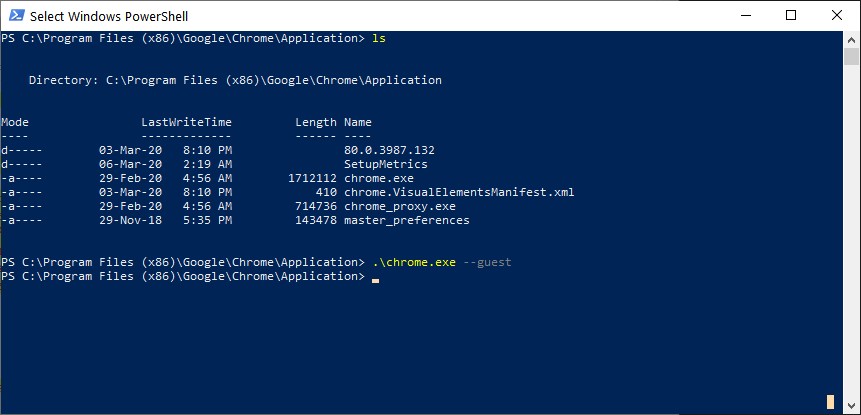
For macOS and Linux users, Google provides this procedure:
- Quit all running instances of Chrome.
- Run your favorite Terminal application.
- In the terminal, find your Chrome application and append
--guestas a command-line parameter and hit ENTER to launch Chrome.
To get back to your Chrome profile, users will have to exit all Chrome instances and relaunch the web browser without the --guest command-line switch — Windows users who edited the shortcut will have to change the "Target:" line to its previous contents.
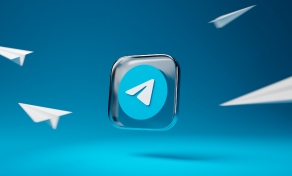

Post a Comment Community Rules
You need to login in order to post a comment
Not a member yet? Register Now